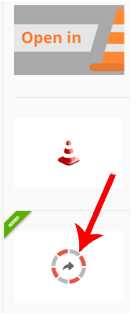 . Click it and follow on
screen instructions (Click Add to Chrome
button).
. Click it and follow on
screen instructions (Click Add to Chrome
button). Attention
Version Year 2023
Users who try to open the http://danielblanc.com/ website in the Google Chrome
browser on Windows 10 computers will see sometimes an error message.The error
message "This site can't provide a secure connection danielblanc.com sent an
invalid response" means that the website "danielblanc.com" is not secure, there
is no sensitive information (for example, passwords or credits card).
This problem can be solved by deleting browsing data (history, cookies, and
cache).
We store most of the videos of this website in the WMV format (Windows Media Video Format). This format can be played on Windows computers using the Windows Media Player, VLC Media Player, etc. You can view videos from this website by using one of two modes: Downloading or Streaming.
While Downloading, a video file needs to be downloaded completely to the userís computer, and then played. The advantage of downloading is that the video file is available even after the connectivity to the internet is closed. Downloaded files can be transferred to a CD, played on a VCD player, etc. From a user standpoint, however, downloading can be frustrating because the you must wait for the entire file to download before you can play it.
While Streaming, the player will start to load the movie, and as soon as some parts (buffer) of it have been loaded, the movie will be played. The Streaming mode with Windows Media Player was supported by Internet Explorer, that was retired and stopped support on June 15, 2022.
So, ignore the old information of danielblanc.com website about streaming by using Internet Explorer and Windows Media Player.
If you prefer Streaming mode in the new way you can establish it by following the below information.
VLC Media Player is an excellent media player from VideoLAN that plays all kinds of multimedia files and streams video on a network. You can download Windows, Mac, Linux, Android, or iOS versions according to your device (https://videoconverter.wondershare.com/vlc/vlc-media-player-or-vlc-streamer.html).
VLC media player even has web plugins that are available for all kinds of browsers, which allows one to view all the content which is compatible with VLC. VLC web plugins are available for Chrome (Windows and Mac), Mozilla Firefox (Mac and Windows), and Safari (https://videoconverter.wondershare.com/vlc/vlc-web-plugins-for-top-browsers.html#:~:text=Go%20to%20chrome%3A%2F%2Fplugins,again%20after%20restarting%20your%20system). To download these plugins, you can visit the leading download websites such as cnet, Softonic, etc. The following steps will guide you through it
STEP 1 Download and install VLC Media Player with all its plugins and extensions from /http://www.videolan.org/ (for Windows 64 bits use https://get.videolan.org/vlc/3.0.18/win64/vlc-3.0.18-win64.exe).If you are not sure about already installed version, unistall it and reinstall from the above link.
STEP 2
On Windows PC
go to chrome plugins on your Chrome
browser (https://chrome.google.com/webstore/search/vlc?hl=en).
There you'll find "Open in VLC" plugin (round icon, see the picture)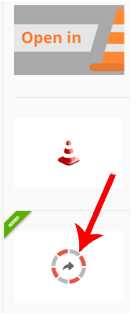 . Click it and follow on
screen instructions (Click Add to Chrome
button).
. Click it and follow on
screen instructions (Click Add to Chrome
button).
.
STEP 3 To connect Google Chrome with VLC player on the Windows PC it is necessary to install Native client patch (https://github.com/alexmarcoo/open-in-native-client/releases).
STEP 4 To
view video files in the folder Videos and the folder Family Photo Gallery in the
Streaming Mode open the corresponded website and right click the desired file.
On the pop up windows click Open in VLC (see the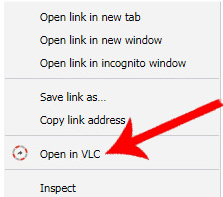 picture). In a while movie will start without downloading to hard drive.
picture). In a while movie will start without downloading to hard drive.
To view video files of the Danny' s Photo Album and the Andy's Photo Report's in the Streaming Mode open the corresponded album (http://danielblanc.com/photo-album/photo-album.html, starting year 4, month 9-12; http://danielblanc.com/my-brother/photo-reports/photo-reports.html, starting year 1, month 1) click the desired month, and then after right click the button Play click Open in VLC.
Version Year 2022
This website was started in 2002 by using Macromedia Flash MX software. Adobe ended support of Flash Player on December 31, 2020 and completely removed it from all browsers.
The website was edited by using Ruffle Flash emulator (https://ruffle.rs/), and as result some links became broken.
Most of the video files of this website were created in format .wmv (except videos of Photo album http://danielblanc.com/photo-album/photo-album.html, year 1-4),which allows to view them in the Streaming mode by using Internet Explorer that so far does not supported by Ruffle Flash emulator.
To view video files of the Danny' s Photo Album, the Andy's Photo Report's, the folder Videos, and the folder Family Photo Gallery in the Streaming Mode use the Windows Media Player as a default player for .wmv files, the browser Internet Explorer, and click the button Play on the corresponded pictures. To learn how to establish the Streaming Mode for the Windows Media Player in different Operating Systems and on different devices click here.
To return back to the Contents of the Photo Reports, close the Windows Media Player and click the button Contents on the corresponded pictures.
To open Photo Album folders Contents in the Internet Explorer previously open them in Microsoft Edge or Google Crome browsers (they are compatible with Ruffle Flash emulator), from address bar copy the corresponded address and paste it in the address bar of the Internet Explorer. Read the information on the screen.